Convert WebArchive files to PDF to preserve web content accurately, ensuring compatibility and ease of sharing across devices. This guide explores efficient methods for seamless conversion;
Overview of WebArchive Files and Their Importance
WebArchive files are a format used by Safari to save entire web pages, preserving content like text, images, and layout. They are crucial for archiving web content, enabling offline access and maintaining the integrity of the original webpage. However, their compatibility is limited, primarily supported by macOS and Safari. This makes conversion to PDF essential for broader accessibility and sharing across different platforms, ensuring the content remains intact and universally viewable.
Why Convert WebArchive to PDF?
Converting WebArchive files to PDF ensures universal compatibility, as PDFs are accessible on any device and platform. This conversion is ideal for sharing, archiving, and preserving web content without losing its original formatting. PDFs are widely accepted for professional and academic purposes, making them a reliable format for long-term storage and distribution. Additionally, PDFs maintain the integrity of the content, ensuring it remains consistent and viewable across different systems and software. This makes PDF the preferred choice for archiving web pages effectively.

Methods to Convert WebArchive to PDF
Convert WebArchive files to PDF using Safari on macOS, online conversion tools, or third-party desktop applications. Each method offers ease and efficiency for different user preferences and needs.
Using Safari on macOS
Open the WebArchive file in Safari on your macOS device. Go to File > Print, then select Save as PDF. This method preserves the webpage’s layout and ensures text remains selectable. It’s a straightforward solution for macOS users, requiring no additional software. Simply follow the prompts to choose your save location and settings, and your PDF will be ready. This approach is ideal for maintaining the integrity of the original content while converting it into a universally accessible format.
Online Conversion Tools
Utilize online conversion tools for a quick and straightforward WebArchive to PDF conversion. Websites like Online-Convert and Convertio allow you to upload your WebArchive file and download it as a PDF. These tools are browser-based, requiring no installations, and often support multiple file formats. For optimal results, ensure your WebArchive file isn’t excessively large, as some free tools may have size limitations. Always verify the privacy policies of these platforms to safeguard sensitive information and check user reviews for reliability and conversion quality.
Third-Party Desktop Applications

Third-party desktop applications like PDFelement, Adobe Acrobat, and UPDF offer robust solutions for converting WebArchive files to PDF. These tools provide advanced features such as batch processing, layout customization, and high-quality output. Simply import the WebArchive file into the application, adjust settings if needed, and export it as a PDF. These desktop apps are ideal for users who prefer offline conversion and require consistent, professional results. They often support additional functionalities like editing and annotating the final PDF document for enhanced productivity.

Step-by-Step Guide
Convert WebArchive to PDF by opening the file in Safari, using the print function, or employing dedicated software. Follow these organized steps for a smooth process.
Opening WebArchive Files
To open a WebArchive file, right-click and select “Open With” Safari, as it’s natively supported. Alternatively, use third-party tools like WebArchive Viewer for cross-platform access. Ensure the file is not corrupted for proper viewing. Once open, you can proceed with conversion or editing. These steps ensure compatibility and ease of access before converting to PDF. Properly opening the file is the first crucial step in the conversion process. Make sure your software supports WebArchive formats to avoid issues.
Printing to PDF
Printing to PDF is a straightforward method for converting WebArchive files. Open the file in Safari, then go to File > Print. In the print dialog, select Save as PDF from the dropdown menu. Adjust settings like layout and quality if needed. Click Save to choose a location and name your PDF file. This method ensures a precise reproduction of the web content. It’s ideal for quick conversions without additional software. Ensure the WebArchive file is properly loaded to avoid errors during the PDF creation process.
Using Dedicated PDF Software
Using dedicated PDF software offers a reliable way to convert WebArchive files. Open the WebArchive file in a PDF application like Adobe Acrobat or PDFelement. Navigate to the Convert to PDF option, typically found under Tools or Actions. Select the WebArchive file and follow the prompts to create a PDF. Many programs allow customization of layout, quality, and formatting. Once converted, save the PDF to your desired location. This method ensures high-quality output and retention of the original content’s integrity, making it ideal for professional use.

Advanced Techniques
Explore batch processing and automation tools to streamline WebArchive to PDF conversions. Use scripts or software to handle multiple files efficiently, ensuring consistency and quality in output.
Automating the Conversion Process
Automation streamlines WebArchive to PDF conversion, saving time and effort. Use scripting tools or software like UPDF or PDFelement to handle bulk conversions efficiently. Batch processing allows multiple files to be converted simultaneously, ensuring consistency. Implement automation scripts to trigger conversions without manual intervention, ideal for large-scale tasks. Configure settings to maintain output quality and formatting. Tools like Acrobat Pro or dedicated converters support automated workflows, enhancing productivity for users managing numerous WebArchive files regularly.
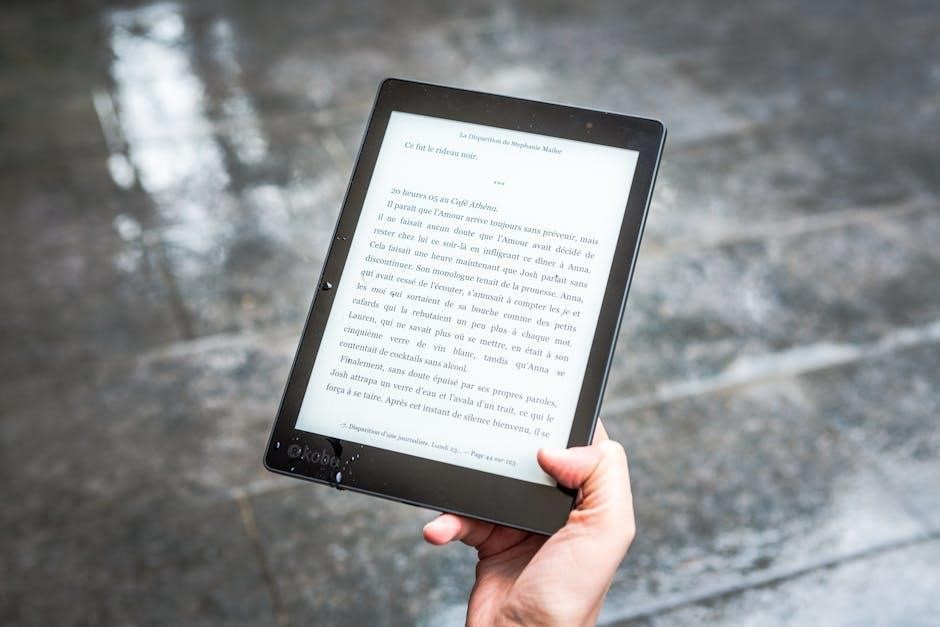
Batch Processing Multiple Files

Batch processing enables efficient conversion of multiple WebArchive files to PDF simultaneously. Use dedicated software like PDFelement or UPDF to handle bulk conversions with ease. Simply select all desired files, configure output settings, and initiate the process. This method saves time and effort, ensuring uniform quality across all converted documents. Ideal for users managing large volumes of WebArchive files, batch processing streamlines workflows and enhances productivity. Ensure your chosen tool supports batch operations for optimal results.

Troubleshooting Common Issues
Addressing corrupted files and compatibility problems is crucial; Use tools like Safari or dedicated PDF software to resolve issues and ensure file integrity during conversion.
Handling Corrupted Files
Corrupted WebArchive files can hinder smooth PDF conversion. To address this, ensure the file is not damaged by re-downloading it or using repair tools. If issues persist, try converting the file again or using alternative software like WebArchive Viewer or PDFelement to bypass corruption. Additionally, scripts or automated tools can help recover data from corrupted files, ensuring successful conversion without data loss. Always verify file integrity before conversion to prevent errors and maintain document quality.

Resolving Compatibility Problems
Compatibility issues may arise when converting WebArchive files to PDF, especially across different platforms. Ensure your software, such as Safari or third-party tools, is updated to the latest version. If files don’t open properly, try using dedicated PDF software like Adobe Acrobat or PDFelement. Additionally, check browser settings to enable proper rendering of WebArchive content. For cross-platform consistency, consider using online converters that support multiple formats. Always verify that the viewer or converter supports the WebArchive format to avoid compatibility conflicts during conversion.
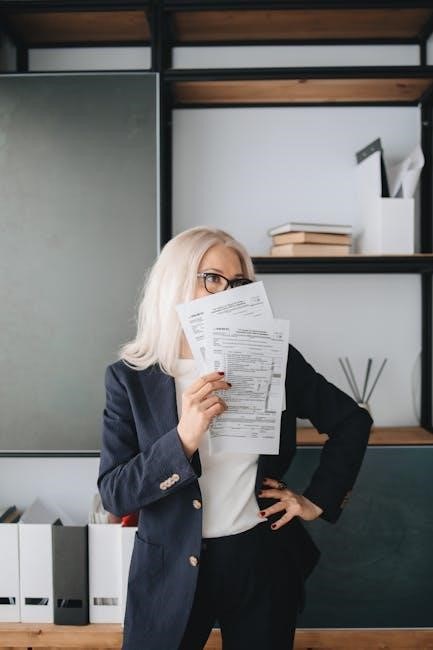
Best Practices for Conversion
Ensure settings are optimized for output quality, verify file integrity post-conversion, and maintain consistency across devices for reliable and professional PDF documents from WebArchive files.
Maintaining File Integrity
Maintaining file integrity during WebArchive to PDF conversion is crucial for preserving the original content’s accuracy and structure. Always use reliable tools or methods, such as Safari’s built-in options or trusted desktop applications, to ensure no data loss occurs. Preview the file before conversion to verify its completeness and check for corrupted sections. After conversion, compare the PDF output with the original WebArchive to ensure all elements, including images and text, are intact and accurately represented. This step ensures the final document remains faithful to the source material.
Optimizing PDF Output Quality
Optimizing PDF output quality ensures your converted files are clear and professional. Use high-quality conversion tools like Adobe Acrobat or specialized online converters that maintain resolution and formatting. Adjust settings such as DPI and compression to balance file size and clarity. Select “High Quality Print” presets for the best results. Additionally, ensure text is selectable and images are sharp by avoiding excessive compression. Regularly update your software to access the latest optimization features, guaranteeing your PDFs are visually appealing and retain their original integrity.
Converting WebArchive to PDF is a straightforward process that preserves content for easy sharing and future access. Use reliable tools to ensure high-quality, professional results consistently.
Final Thoughts on WebArchive to PDF Conversion
Converting WebArchive to PDF is a practical solution for preserving web content, ensuring universal accessibility and future-proofing your files. With various tools available, from Safari on macOS to dedicated online converters, the process is both efficient and reliable. Whether for professional or personal use, this conversion ensures high-quality output, maintaining the integrity and visual appeal of the original content. By leveraging these methods, users can effortlessly manage and share web archives in a widely compatible format, making it an essential skill in today’s digital landscape.